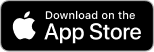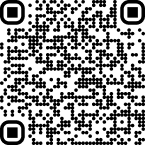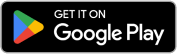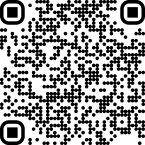PDF to WORD
We offer an online PDF to Word file converter. Turn your static PDF files into editable Word (DOC) format with ease.
Drag & Drop Your PDF Here / (Ctrl + V)
Max 10 MB size
Data security first — we never sell or share your data, and delete it within 24 hours.
PDF to Word Converter
Turn your static PDFs into Word Document files with our online PDF to Word Converter. It’s faster, accurate, and free.
Convert PDF to Word File In 1 Click
We’re offering you a seamless solution to convert static PDF files into clean .docx Word documents—without unlocking or editing the content. The layout, design, and structure remain the same, but the file format shifts to suit systems that require Word files.
So if your university portal, job application, or submission form demands .docx, you won’t need to recreate the document from scratch. A few clicks replace hours of manual work.
Now your file fits into Word templates, attaches easily to reports, and uploads without format rejection. You're compiling business proposals or submitting filled forms, your documents stay in control.
Yes, our online PDF 2 Word Converter does not extract text or unlock editing, but that's the point. You keep the integrity of the original file while making it usable where PDF fails.
It’s free to use, secure, and built for speed. Upload your file, convert it in seconds, and get a .docx version ready for real-world use.
How to Convert PDF to Word File Format?
Our tool is very easy to use. Simply follow our 3-step process and see how easier it is to convert PDF to Word free of cost:
Step 1: Upload your PDF
Click on the upload area or drag your PDF into the converter box. Make sure your file is under the supported size limit.
Step 2: Start the Conversion
Once the PDF file is uploaded, press the "Convert" button to begin. Our tool will process the file in just a few seconds.
Step 3: Download the File
Once the PDF format is converted, a download link will appear automatically. Click it to save your Word file to your device.

Why Convert From PDF to Word Document?
PDF files are often hard to work with outside their fixed format. So, converting PDF to Word format—even without making it editable—gives you more flexibility for storage, sharing, and use across tools.
In short, you may convert a PDF to Word doc file format because:
- Word format opens easily in MS Word and Google Docs.
- Some platforms only accept .docx files.
- You can insert the file into templates or forms.
- Printing works better with Word’s layout controls.
- Word files fit better into longer documents or reports.
- Archiving becomes easier with uniform file formats.
- Older devices and browsers load .docx faster than PDFs.
Which is Ideal: PDF or Word?
| Purpose | Use PDF | Use Word |
|---|---|---|
| File appearance | Locks' layout and design | Adapts to templates or styles |
| Editing | No edits allowed | Fully editable format |
| Platform needs | Best for view-only or print files | Required for .docx uploads |
| Security | Protects content from edits | Allows tracked changes and feedback |
| Device compatibility | Opens the same on all devices | Works in Word-supported systems |
| Print control | Good for final print copies | Gives full print layout options |
| Real use case | Signed contracts or brochures | Reports, assignments, draft reviews |
| Best for | Final documents, viewing only | Live edits, collaboration, and uploading |
FAQs
How to turn a PDF into a Word doc?
Go to Google Chrome and open our online PDF to Doc converter tool that shifts the format without changing your content. Upload your PDF file to the converter. Run it and wait for a moment. Then download your .docx Word file.
Will my files be safe?
Yes. All uploaded files are automatically deleted after the processing is complete and the users reload the page. Nothing is stored or shared because we prioritize user privacy and data security.
Will images and tables stay the same?
Yes. Images, tables, and layout will carry over into the Word file as they appear in the PDF. Visual elements like logos, charts, and headers remain in place but may appear as static objects.
What if my Word file has blank pages?
This may happen if your original PDF has hidden spacing or layered elements. Re-check the file or remove blank pages manually in Word.