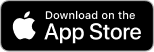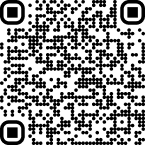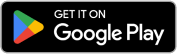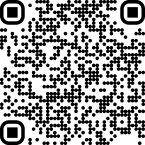Image To Text Converter
Use our online image to text tool to accurately extract text from images for free.
Drag & Drop Your Image / ( Ctrl+V )
Supported Files PNG, JPG, WEBP, GIF, JPEG, BMP, HEIC, HEIF, PDF
Up to 5 images, max 4 MB each
Data security first — we never sell or share your data, and delete it within 24 hours.
What Is an Image to Text Converter?
Our image to text converter is an online tool that allows you to extract text from images easily. Simply upload an image or paste the URL into the input box and click on the “Convert Image to Text” button. Our picture to text converter uses advanced AI-driven technology to extract text from the provided images.
How to Extract Text from Image Using Our Image to Text Extractor?
Extracting text from images by using our tool is a very simple and straightforward process. Here are the steps that you need to follow to convert JPG to Text:
Step 1- First, bring your image file to the tool by either
- Uploading it from your device.
- Using a URL to fetch it from the internet.
- Drag and drop the file onto the tool or use the CTRL + V shortcut.
Step 2- Once your image(s) has been imported into our tool, you can crop it before starting the text extraction process. You can also use other options like flip or rotate the imported image.
Step 3- After your required changes, go ahead and click on the “Convert Image to Text” button.
Step 4- The text extraction process will take a few seconds to complete. Once it is done, you can copy or download the results easily.

How Does the OCR Technology Work in Our Picture to Text Tool?
The working of OCR technology in our pic to text tool involves different steps, which are explained below:
Image processing
The first step of an OCR engine is to process the provided image. “Processing” the image involves correcting its orientation, getting rid of extra blank spaces, and so forth. This essentially helps the OCR engine to prepare the image for character recognition.
Character segmentation/isolation
Once the image has been processed and “cleaned,” the next step for the OCR engine is to isolate the characters written inside it. Separating the characters is important so the OCR engine can identify them individually and accurately.
Character recognition
After all the characters have been separated, the OCR engine matches them all one by one against a database. By matching the appearance of the characters with those that it has in the database, the OCR engine can identify them all accurately.
Text extraction
All the characters that are recognized in the image are then provided to the user in the form of digital text.

Key Features of Our Image to Text Tool
Our online OCR tool has many different features that you can enjoy.
Multiple images importing options are available
You can import and fetch files to this tool using a number of different methods and options. The file-importing methods include:
- Uploading an image file directly from your local storage.
- Fetching an image from the internet using a URL
- Drag and drop an image on the input space
- Copy-paste an image using CTRL + V
Upload multiple images at once
In our OCR tool, you can input up to five different images at the same time to save time and be more productive. In case of multiple image importing, the results for each of them will be provided separately.
Multiple image formats supported
Our img to text converter tool supports the following common image file format to get text from them. You can upload the images in
- PNG
- JPG
- JPEG
- WebP
Excellent image editing options
When you upload an image file to our tool, you can edit and modify it extensively before starting the text extraction process. You can use a number of different editing options.
- You can crop the image to remove any extra parts from it.
- You can flip the image to correct its orientation.
- You can rotate the image to the correct orientation.
Multiple languages support
Our Image to text generator tool supports multiple languages, including Spanish, German, French, Portuguese, Russian, Ukrainian, Indonesian, Turkish, Italian, and Vietnamese. Users can use this tool in their desired language for a better experience.
Low-resolution image extractor
Our image to text tool is able to even extract text from low-resolution, low-quality, or blurred images.
Output downloading option available
Our tool also provides the option to download the output text. You can download the text to save it for later or to share it with someone else. The extracted text can be downloaded in the following formats:
- TXT
- Docx
If you are working with multiple files, you can choose to download the outputs individually or collectively. Click on the small download button in front of each file to download it separately.
Free unlimited access
Our photo to text converter tool is free to use. You don’t have to sign up to start using the tool. There are also no requirements to buy a paid plan. You can use the tool as many times as you like without any worries.
Our Photo to Text Uses
Here are some of the main uses of our pic to text converter:
Preservation of physical documents:
You can use our OCR image tool to preserve physical documents in digital form. Physical documents can get damaged or misplaced, but if you save them in digital form, this problem does not remain.
Sharing physical documents:
Our image to text tool can also help in sharing physical documents. You can take photos of physical documents and convert them to digital text. The text can then be shared easily in a message or email.
Data entry:
You can also use our image to text extraction tool for data entry purposes. If there is some important text stored within a picture that you need to enter in a document or a spreadsheet, you can use our tool. The tool will extract the textual information, which you can then copy easily and input it wherever you want.
Data collection and analysis:
You can use our image to text converter to extract textual data from charts, tables, and graphs. This process can make it easier to collect and analyze data.
Who can Use our Image to Text Converter?
Here are some users who can utilize our tool for their day-to-day tasks.
- Students and teachers: Students and teachers can use our tool to convert their physical documents and study materials into digital text files. Digital files are easier to store and share.
- Retail workers and store managers: Purchasing records and financial information are often stored by retail workers and store managers in physical form. Converting them to digital text can make things easier.
- Data entry experts: Since one of the main uses of our tool is data entry, the people who perform the latter are one of the main users.
- Data analysts and researchers: Our tool can also be a great help to data analysts and researchers when they need to gather textual information from physical documents or images.
FAQs
How do I convert handwritten notes to text?
You can convert handwritten notes to digital text by taking a picture of them and putting it through an online imagetotextconverter.net. The tool will extract the handwritten words and sentences and provide them as digital text.
Can I extract text from an SVG image?
Currently, our tool does not support SVG images. You can extract text from photos that are in JPG, JPEG, PNG, and WebP formats.
Can a screenshot be converted to text?
Yes, upload your screenshot to our photo to text converter and convert your static screenshot into text within seconds.